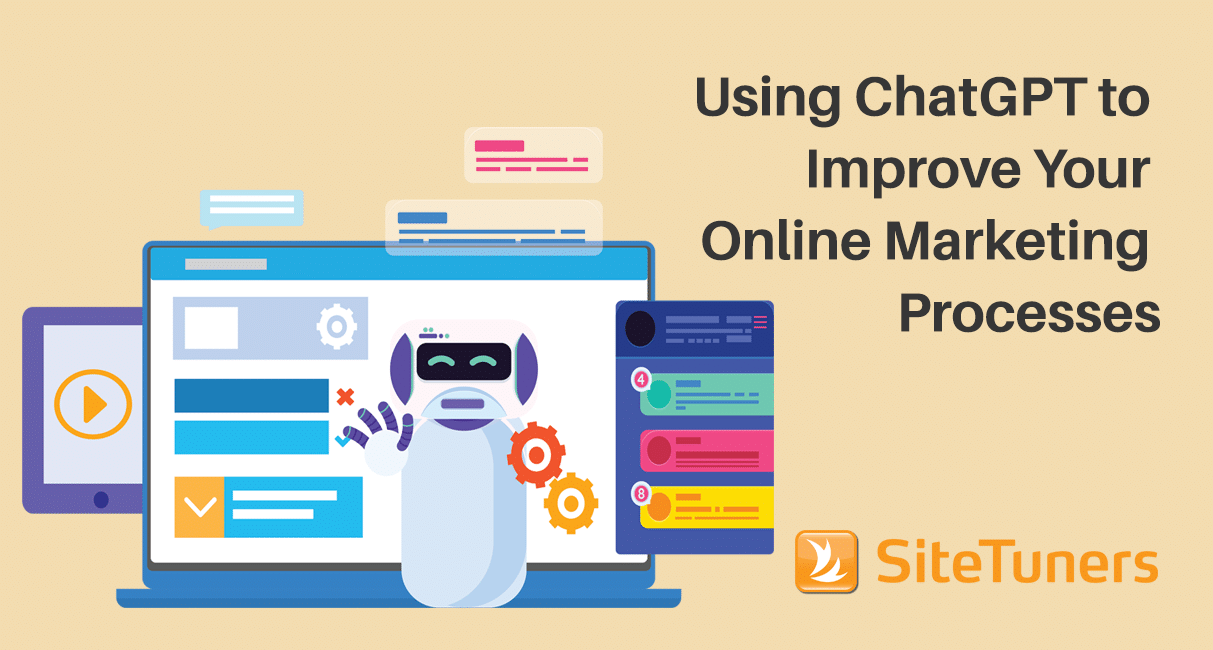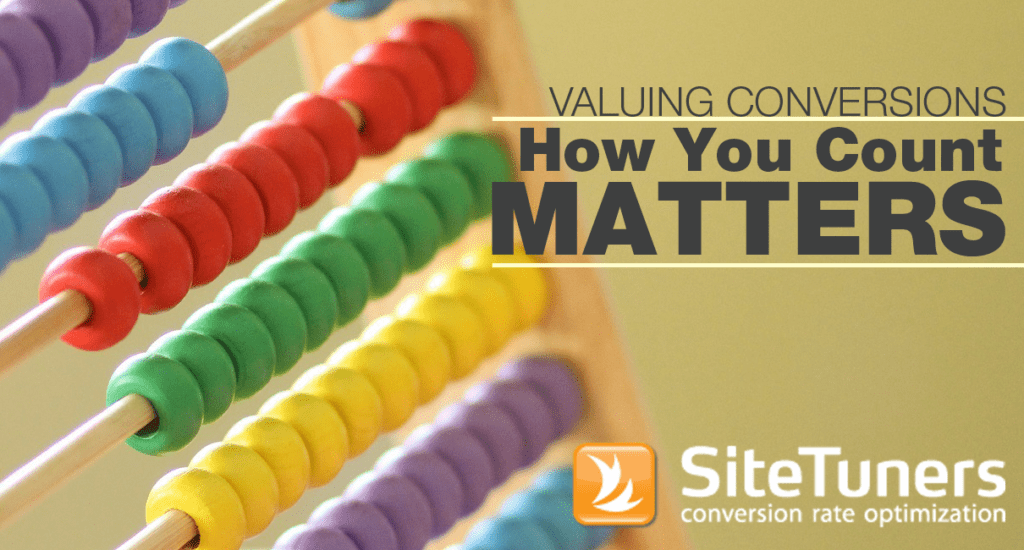Summary: Marketers need to pay attention to the imminent end of life of Google Universal Analytics on July 1, 2023. Though data logged will remain accessible for 6 months, no new data will be processed. Those with Google Universal Analytics (GA Universal) properties will do well to set up a Google Analytics 4 (GA4) counterpart ASAP. Prepare for the Google Universal Analytics end of life by understanding the differences between GA Universal and GA4, setting up Enhanced Measurement in GA4 for streamlined tracking, and tailoring reports to your unique needs.
In this article, we’ll discuss what marketers need to know about the Google Universal Analytics end of life and the transition to Google Analytics 4:
Introduction: When is the end of life for Google Universal Analytics?
On July 1, 2023, Google Universal Analytics will stop working for most accounts.
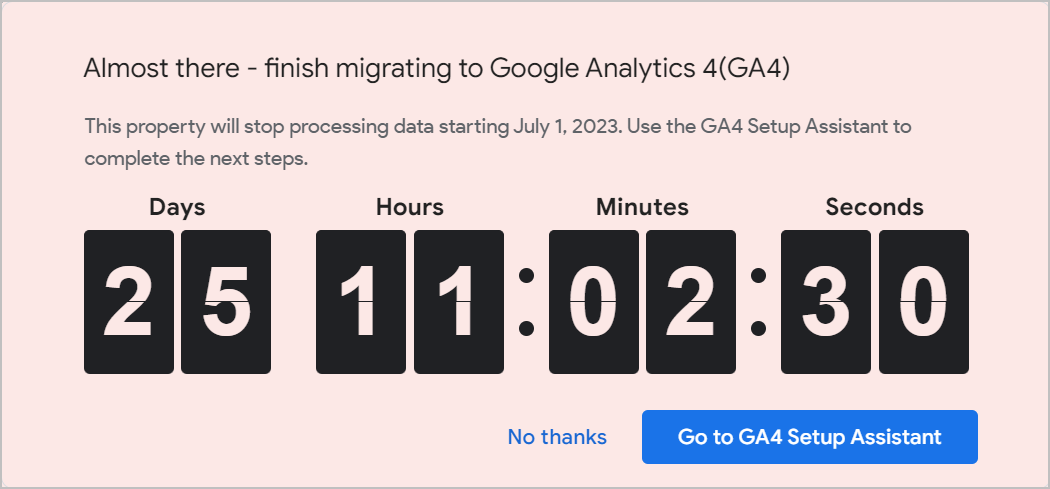
If you have a GA Universal property, you’ll still be able to see data logged before July 1 for 6 months. However, you’ll no longer be getting new data.
This is a tool that’s used by a significant number of websites. If you’re one of the users and you don’t have a counterpart tool in place, you need to put a plan together immediately.
Let’s dive in.
Will my Google Analytics property stop working on July 1, 2023?
The first thing to determine is whether you have a GA Universal or a Google Analytics 4 (GA4) account. If you’re using a Google Analytics property that was set up before October 14, 2020, you’re likely using Universal. If it was set up after October 14, 2020, chances are you’re using GA4, and you don’t need to worry.
To identify what you have, check the property ID of GA:
- A GA Universal property will have an ID that starts with UA and ends with a number (e.g., UA-XXXXXXXXX-1).
- A GA4 property will have an ID composed of just numbers (e.g., 123456789).
If you see that the only properties you have start with UA, you need to create a counterpart account.
Will the Google Universal Analytics end of life affect all properties?
For Google Analytics 360 paid users, there is an extension of GA Universal availability. The sunset date for enterprise users is on July 1, 2024, giving those users an extra year to transition to GA4.
When should I set up the Google Analytics 4 (GA4) account?
If you don’t have a GA4 property, you should definitely set one up.
The GA4 figures won’t be a perfect match for GA Universal – it’s important for you to get a feel for how the numbers compare.
If you already have a GA4 account, and your GA Universal account is still running, you can check visits, page views, and other metrics for the same dates to get a baseline for how the new stats compare.
How is GA4 different from GA Universal?
The key thing to note for most marketers is that in GA4, everything is an event.
If you’re used to GA Universal, you’ll understand that pages are tracked because a script is on them. However, other things such as the following are tracked as events:
- plays and pauses on YouTube
- clicks to other websites
- clicks or taps on phone numbers or emails
- PDF clicks
This is because there’s no base tag for Google Analytics on a PDF or an email click. The act of clicking or tapping those is a special system (i.e., an event) that measures the click as a separate item from the scripts on the pages of the website.
In GA4, all interactions – including those for pages – are events.
That has tracking implications, starting with whether or not you can see document clicks.
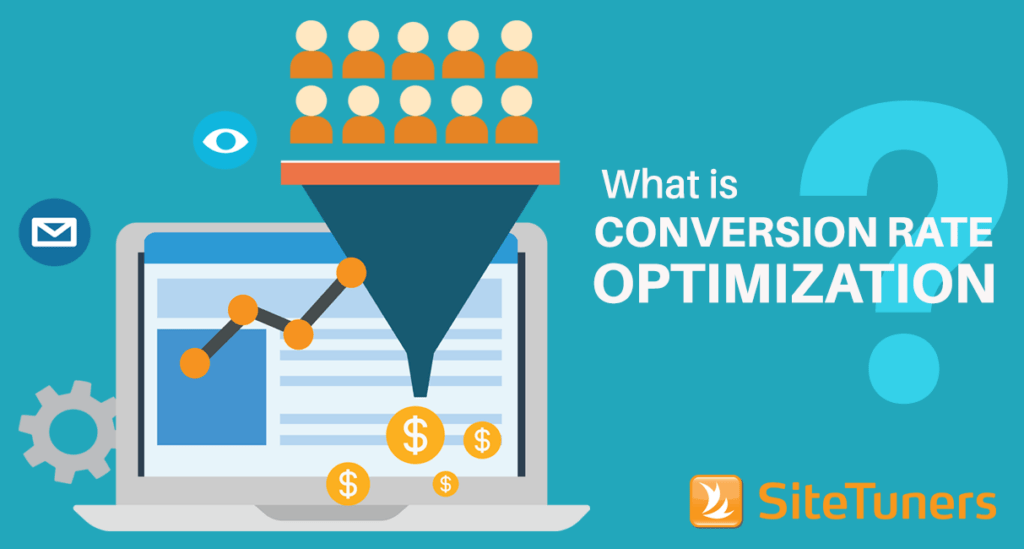
Get your website visitors to take your desired action.
How do I see clicks to PDFs and other documents in GA4?
In GA Universal, in order to track PDFs, you need to have a grasp of Google Tag Manager fundamentals. You need to understand tags, triggers, and variables because you have to create an event tag that gets launched whenever the system determines that the link getting clicked is a PDF.
It’s not a ton of work, but you need to understand the framework and have a mental model for how triggers get launched on a website.
In GA4, you have the option to still do this, if you absolutely want to. But you can also set up PDF tracking, among other things, in just a few clicks:
1. Go to Admin, then under Property, go to Data Streams.
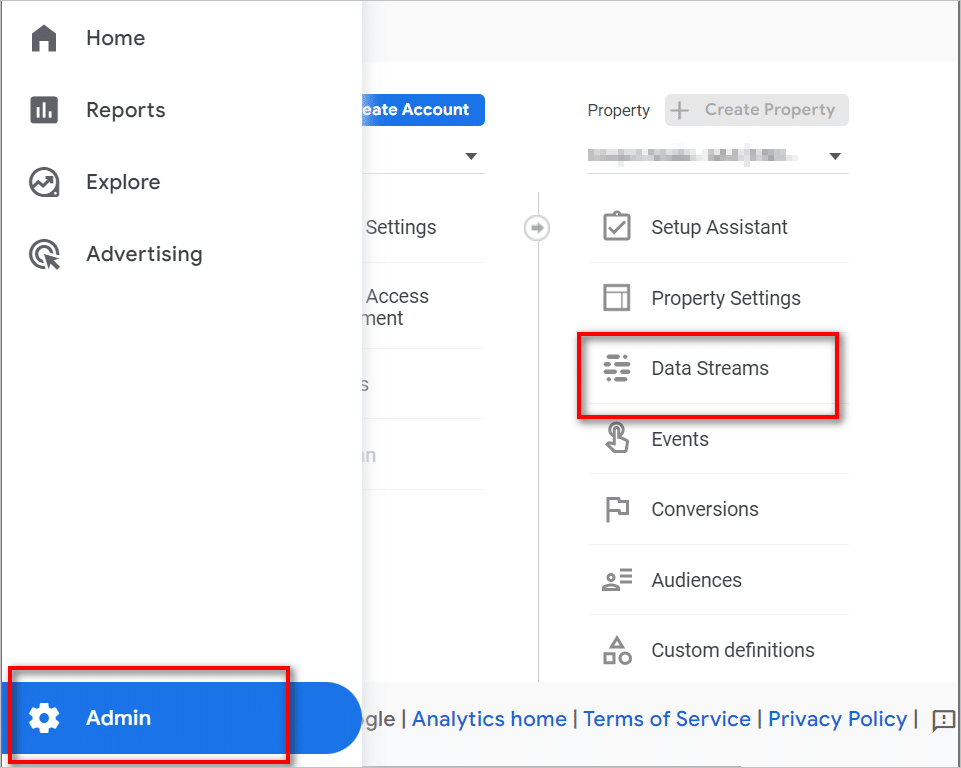
2. Click on the item you want to modify.
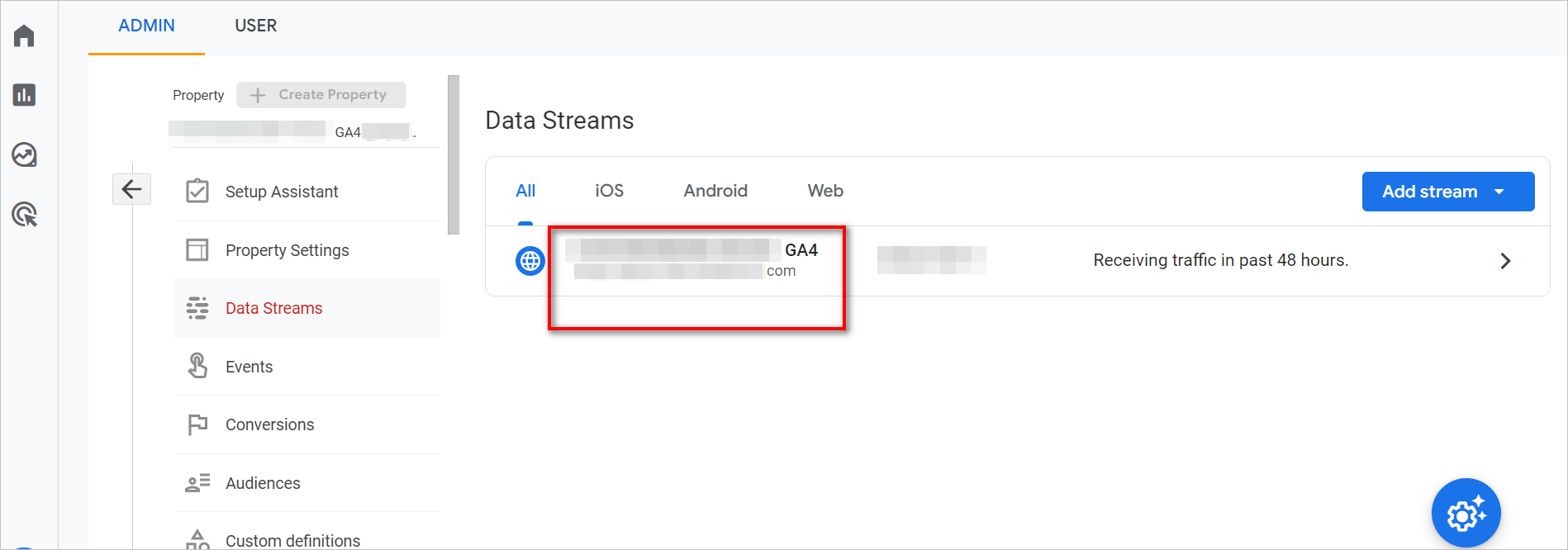
3. Under the web stream details, you can enable Enhanced Measurement. You can automatically have events created for scrolls, outbound clicks, and file downloads.
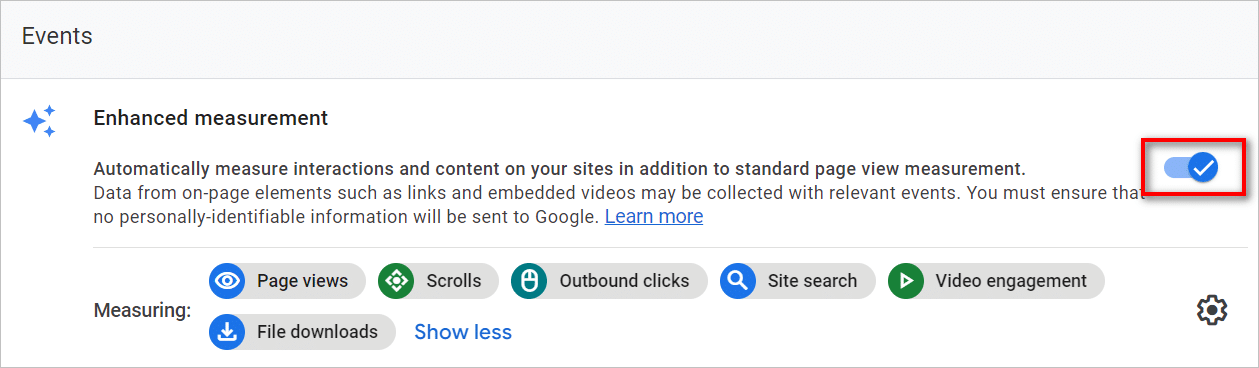
That’s a massive quality-of-life change from GA Universal, and most users should turn this on.
Be careful if you have the Google Tag Manager setup on, though. You don’t want to enable GTM tracking of PDF events and then add Enhanced Measurement on top of that – you’ll bloat your PDF stats.
What else should I be configuring?
When the sunset of GA Universal was announced, articles like this one theorized that bounce rate would die with it.
For those who are not familiar with what that is, the bounce rate is the number of people who leave without doing anything.
(In reality, it’s a little more complex than that, and the computation takes into consideration things like sessions that time out after 30 minutes, whether or not clicks to PDF prevent a bounce, etc. However, the short definition of bounce rate is good enough for this discussion.)
The GA4 counterpart for understanding whether people just leave or use your website extensively is called engagement rate.
Understanding Engaged Sessions
Engagement rate is kind of the opposite of bounce rate – it is the number of engaged sessions divided by the total number of sessions.
However, to understand that, you also need to know what an engaged session is. An engaged session is a visit that meets any one of these criteria:
- lasted longer than 10 seconds
- had a conversion event
- had at least 2 pageviews or screen views
Adding Bounce Rate in GA4
Because of that added complexity, some marketers still prefer bounce rate. The good news is that the demise of bounce rate is widely exaggerated. It’s dead simple to add it back to the report of your choice:
1. Choose Reports on the menu.

2. Pick the report you want to edit. Then, click Customize report.
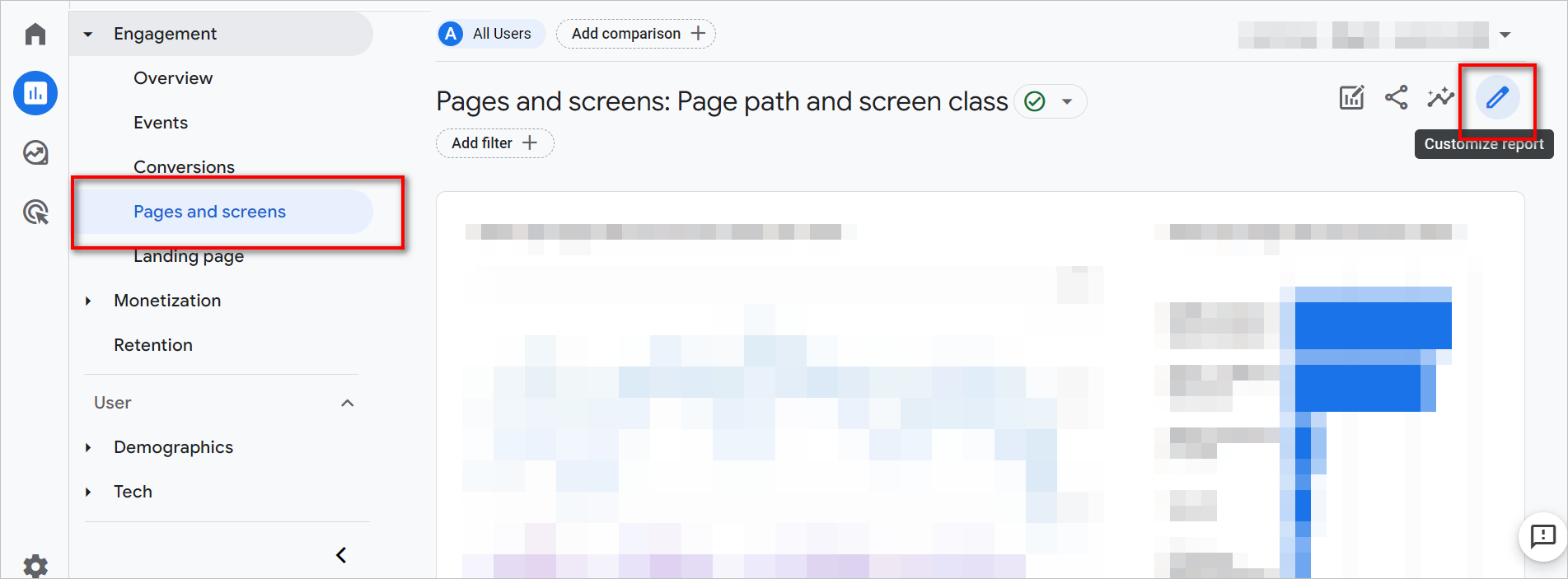
3. In the Report Data section of the right panel, select Metrics.
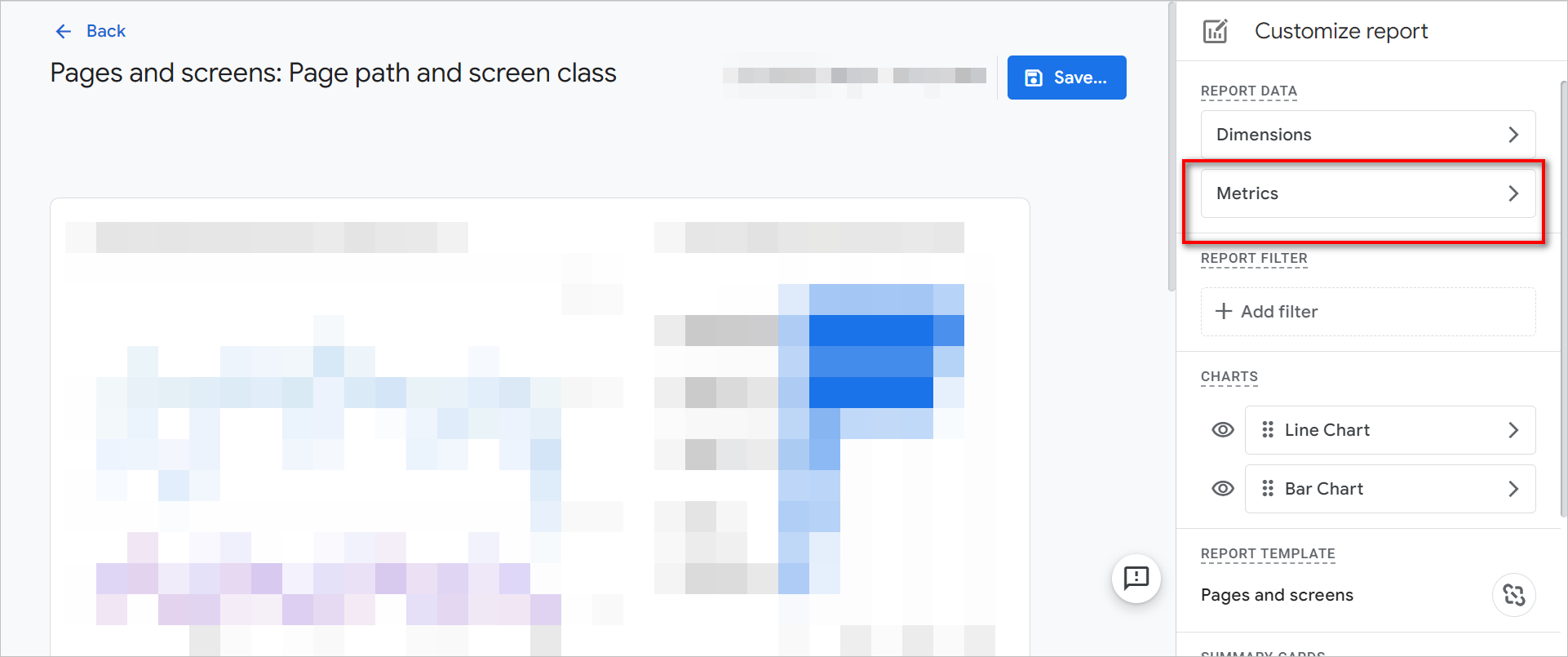
4. Add “Bounce rate”.
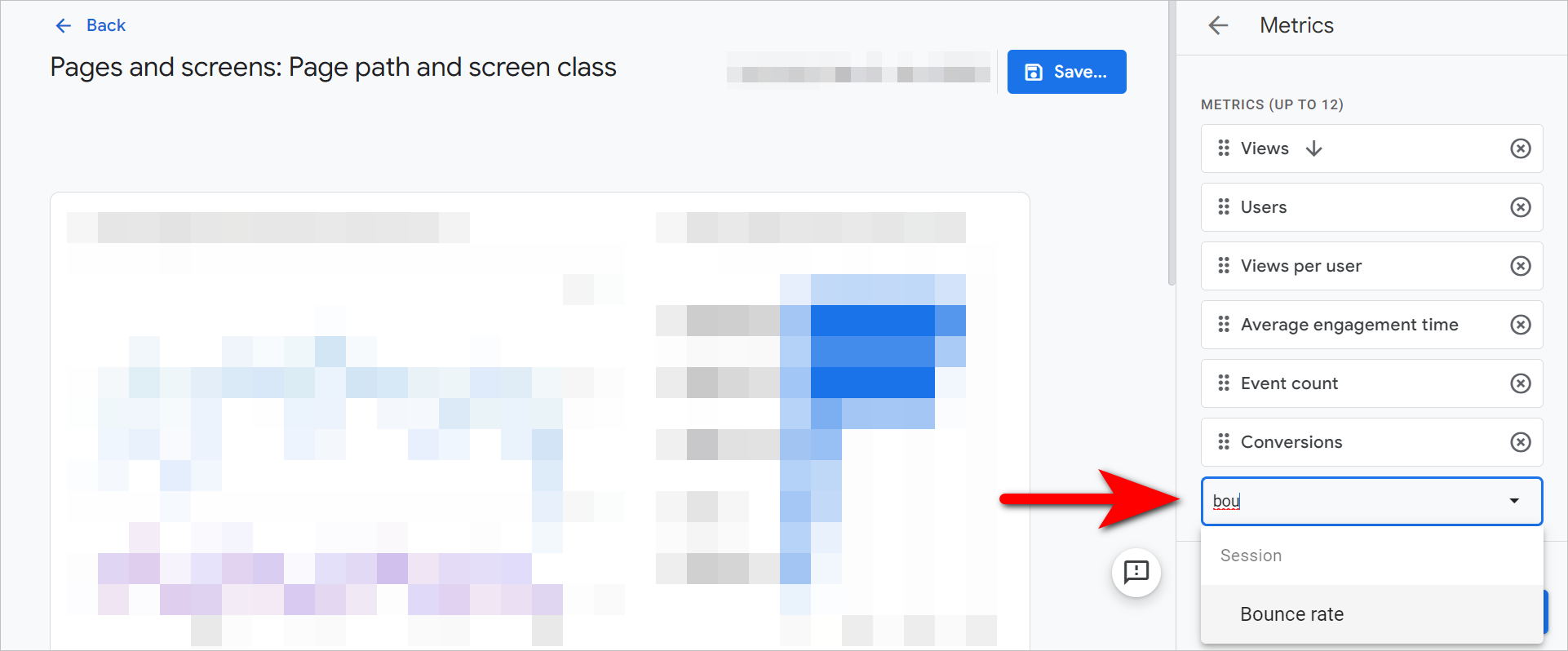
5. Click Apply.
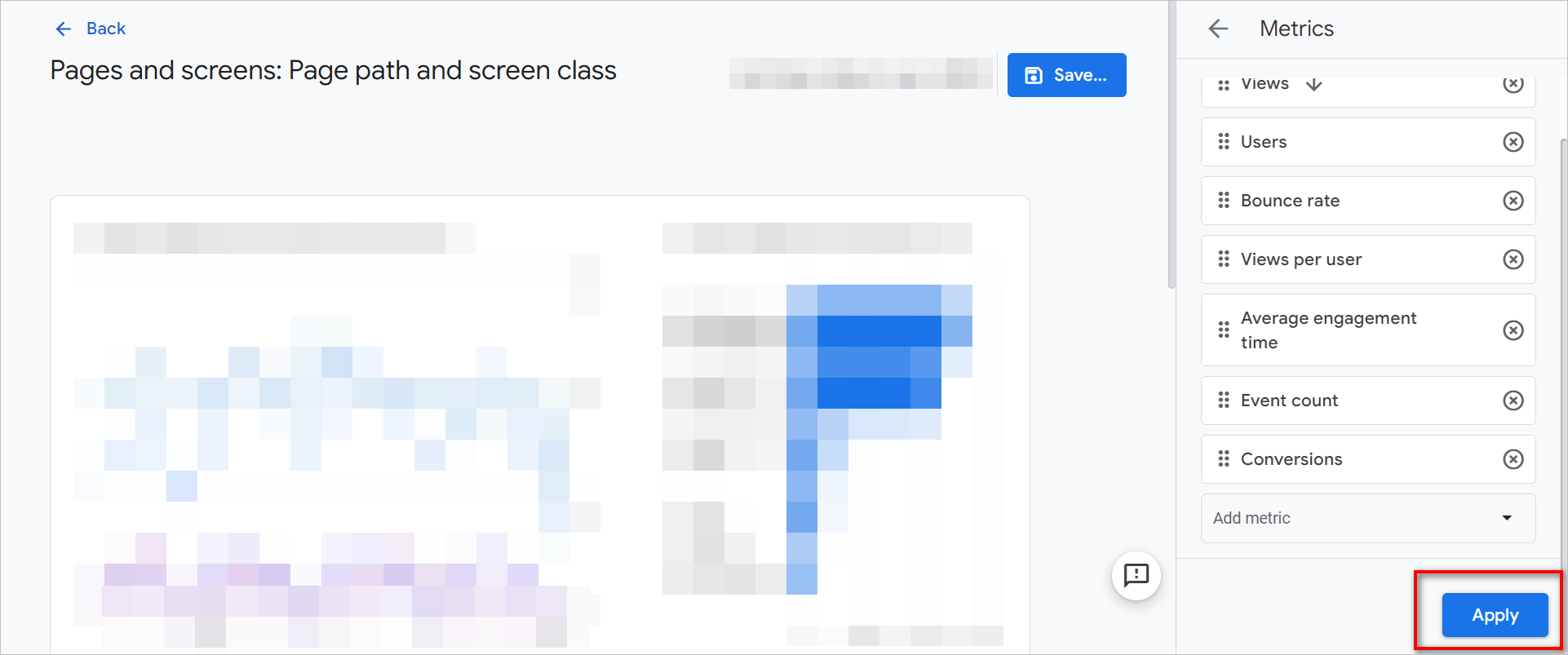
6. Click Save for the changes on your report to take effect.
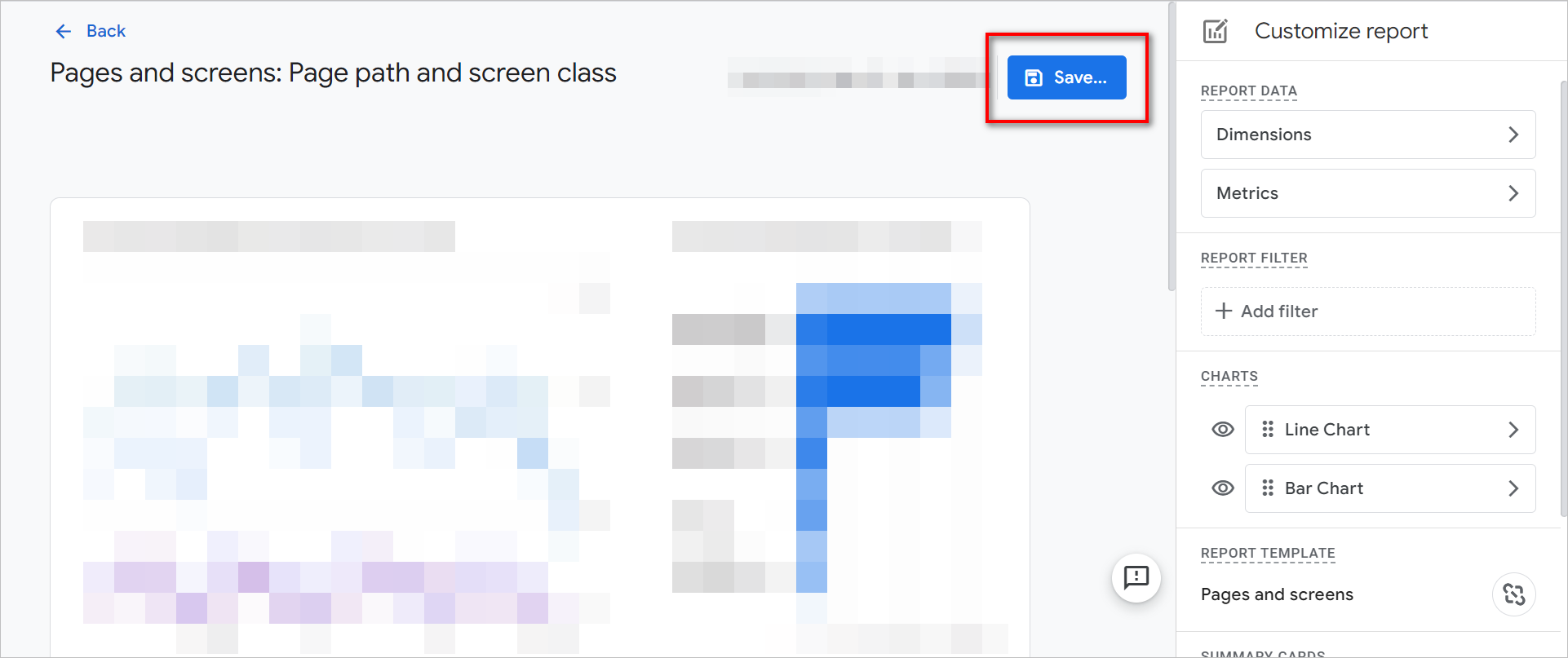
Is there anything else I should know about Google Analytics 4?
As you get more familiar with GA4, you’ll want to configure it based on your needs, such as:
- adjusting the reports beyond just adding bounce rate back
- adding certain types of custom events
- adding custom dimensions for feeds from other tools, if you have non-Google-Analytics data sources
That said, if you are a GA Universal user without a GA4 property, the most important thing to do right now is get your GA4 property set up, ideally after reading this sentence. Time is running out for GA Universal users.