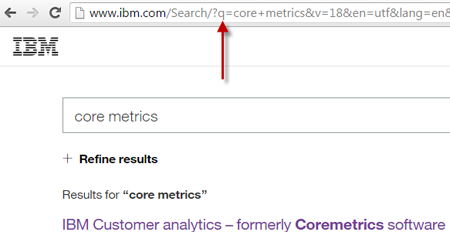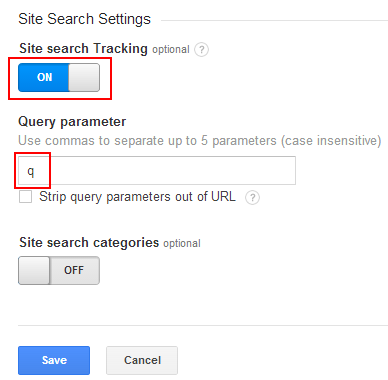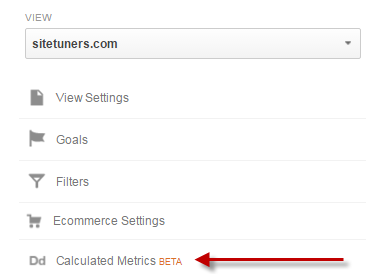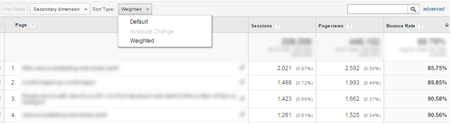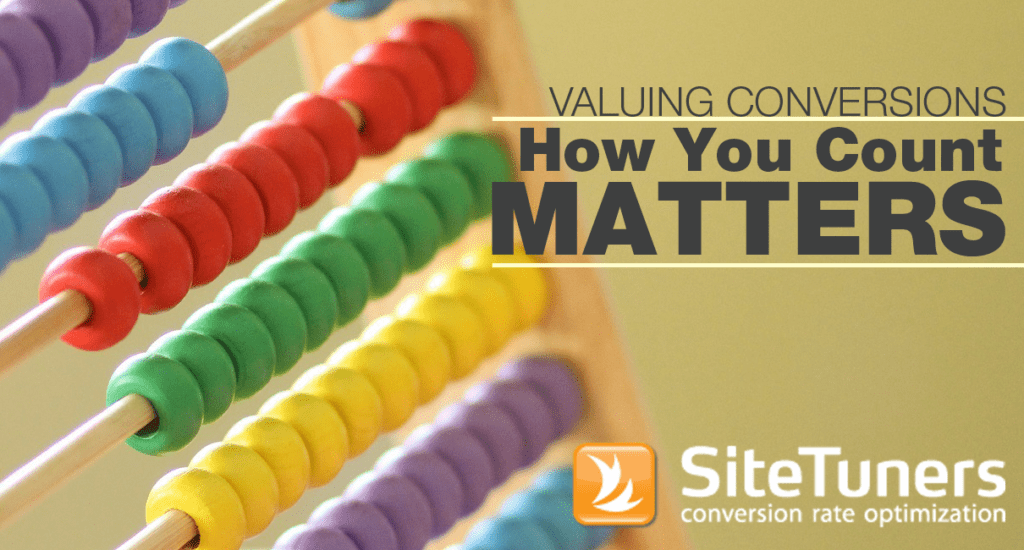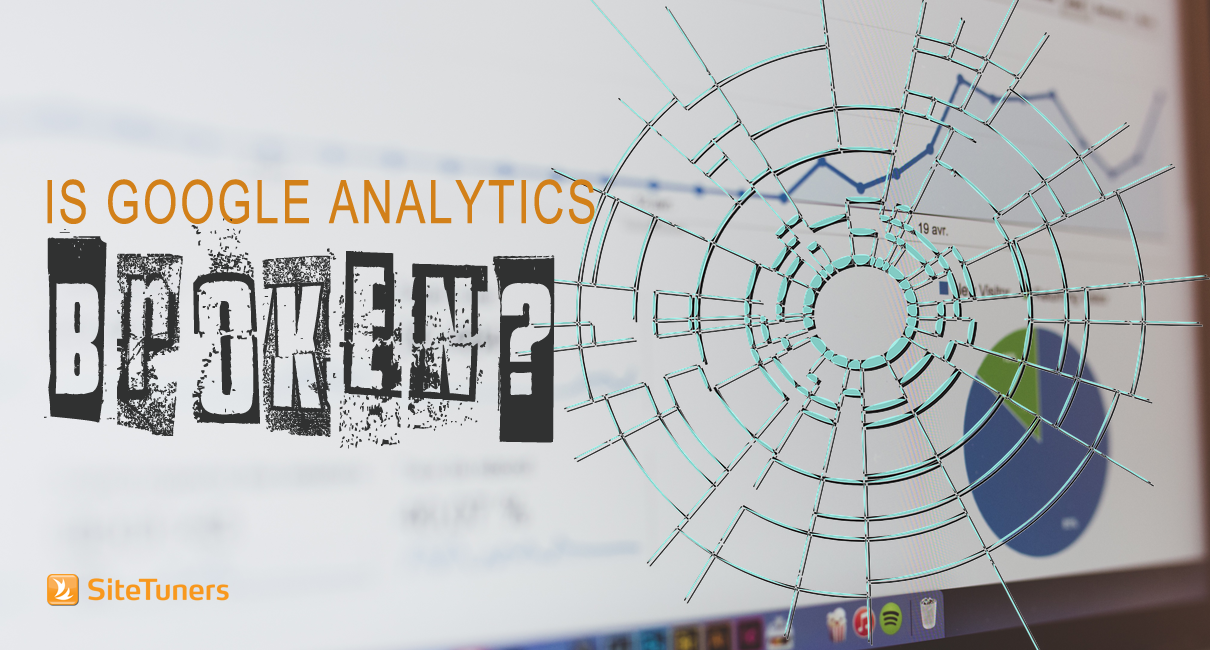
Recent estimates have put that number at around 30-50 million. That’s a ton of users.
And while we love the tool and use it a lot ourselves, in many ways, the default configuration of Google Analytics is … well, broken.
We don’t mean that in the “stop using it, you’re wasting your time” way. It’s more like you have an awesome laptop with fantastic speakers, but you can barely read the screen and the audio is terrible because your sound and video cards don’t work yet.
You don’t need to throw your computer out – you need to install the drivers.
The same thing is true with Google Analytics, and today, we’ll show you how to install the drivers.
1. It Doesn’t Track/Group the Things You Care About
When Google Analytics gets installed on your site, you immediately get access to a ton of reports and segments. Some of them really useful, and most of them not useful at all.
Here’s what it does really well, right off the bat: track referrals, views, visits, users, and pages. There’s a ton of useful stuff there.
However, if you have a lead generation form, it will not group all the people who completed the form into a useful bucket. It will not show all the people who visited the form as one group. You won’t know how big a drop-off point the form itself is, and whether something needs fixing.
You can track all that (and then some) under “Goals.”
That section is one of the first things you should set up. Go to Admin> Views> Goals to get started.
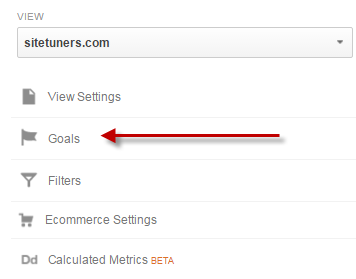
- A destination page, like the “Thank You” page after a form completion
- The threshold for the number of pages a user views, which you can use as a proxy for engagement
- The threshold for the amount of time a user spends on the site, which also indicates how engaged users are
The picture you can paint with and without goals set up will be drastically different. It’s absolutely one of the first things you should configure on GA.
2. It Doesn’t Track What Visitors Search for on Your Site
Google Analytics needs to understand a little bit about your site before it can track on-site search, the phrases people search for after they have landed on your site.
The short version is that to know the parameter used by your search engine, shown here …
… and then you need to add that parameter to Admin> View> Site Search Settings> Query Parameter:
One you save that configuration, you should be all set. You can learn more about how you can process that data here and here.
3. It Sometimes Computes for the Wrong Metrics
To be fair, almost everyone computes things like conversion rate wrong, and the error is subtle.
When you have a goal in Google Analytics or just about any other tool, and you compute for goal conversion rate, the formula that gets used is this:
Goal Completions/ Sessions (Visits)
It looks innocent enough, right?
Let’s say that that is for a lead-generation form “Thank You” page. That figure computes for the number of goal completions against all … visits?
But why should it be visits? What if Joe visits you on day 1, and learns that you have some great educational material. He returns on day 6, and engages more with your actual product pages. Then, he comes back on day 8 and completes a lead-generation form because by then he trusts your site?
Do you care about the 3 visits? Or do you care about how many users are like Joe?
If you care about users and not visits for goal conversions, you’re not alone.
Fortunately, you do not have to leave this Google Analytics flaw in place. You can use Calculated Metrics.
To start using it, go to Admin> View> Calculated Metrics:
From there, you can set up the real conversion rate for your goals:
{{Goal Completions}} / {{Users}}
Once you get the hang of setting up Calculated Metrics, you’ll want to make more corrections to the usual metrics you use, like subscriptions minus cancellations for publishers, or page views per user for educational sites. That’s a post for another day, though.
4. It Hides Some of its Best Features
There are some things within Google Analytics where if they were, say, just 50% more visible, they would blow a ton of minds.
Weighted Sort is one of those hidden gems. It shows you the intersection between the pages with high traffic and the pages that don’t get engaged with. That’s your to do list right there!
To get started, just open this pre-built custom report while you have Google Analytics running. Then, just sort by page views, and change “Sort Type” from “Default” to “Weighted.”
Enjoy all the time you saved coming up with a prioritized list of pages to fix. But not too much, because you still need to actually fix the pages.
Google Analytics – Better When Configured
None of the configurations shown here should take you several hours to set up. They are easy to configure once you know where to look, although once they are set up, it takes a little practice to maximize how you use the data.
Goals, on-site search tracking, Calculated Metrics, and weighted sort should all be part of your toolset whether you are just starting out as a web analyst or you have decades under your belt as a conversion optimization professional.