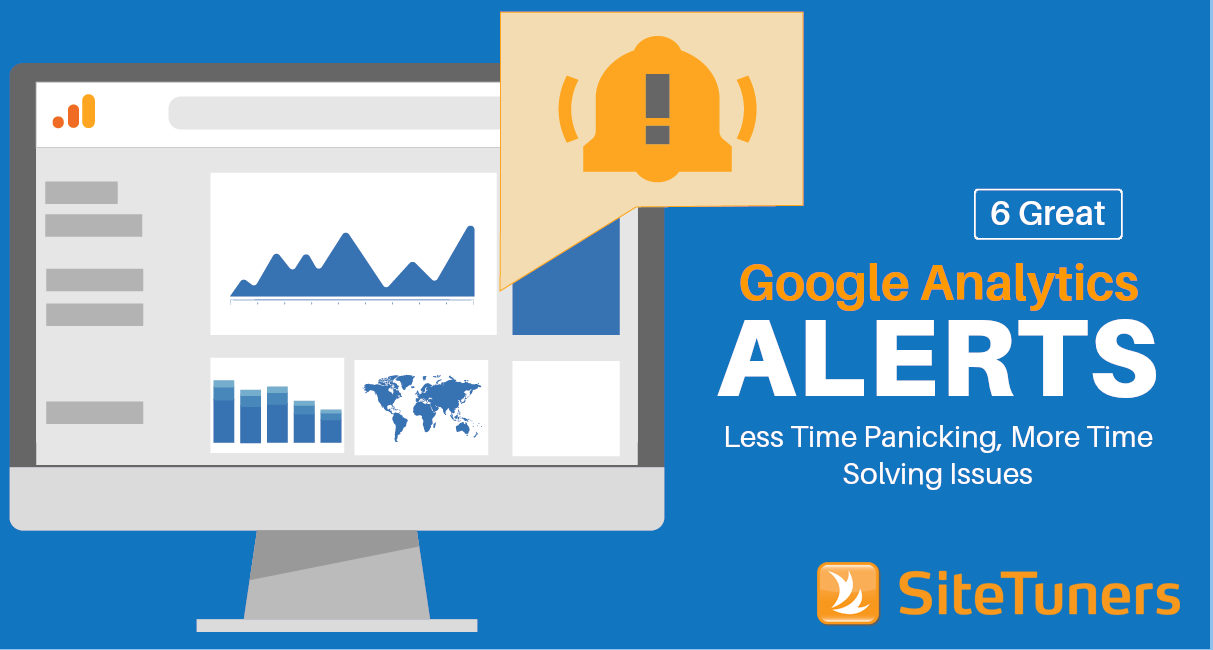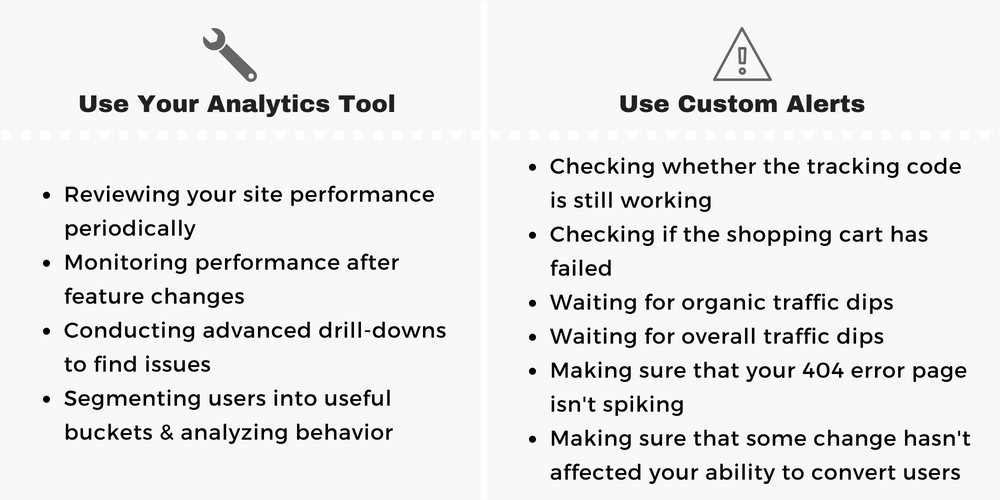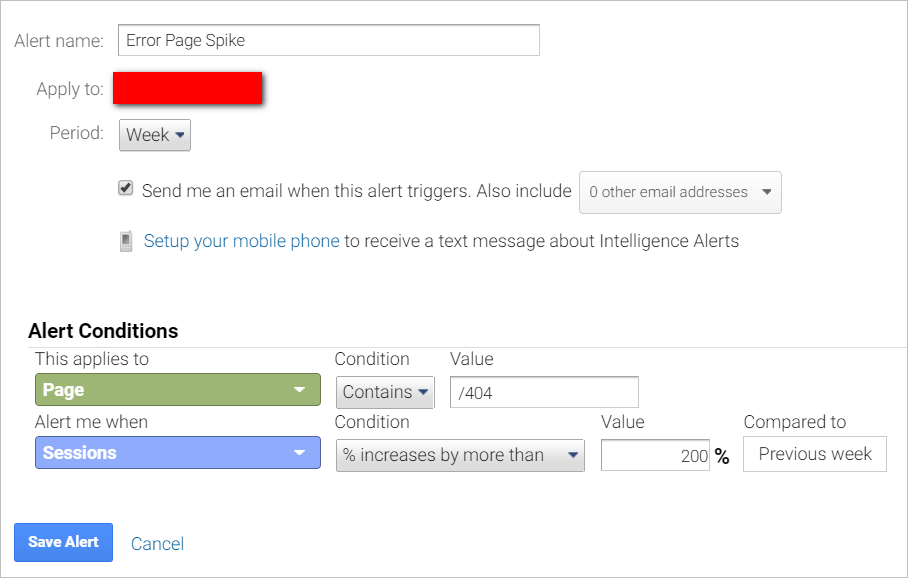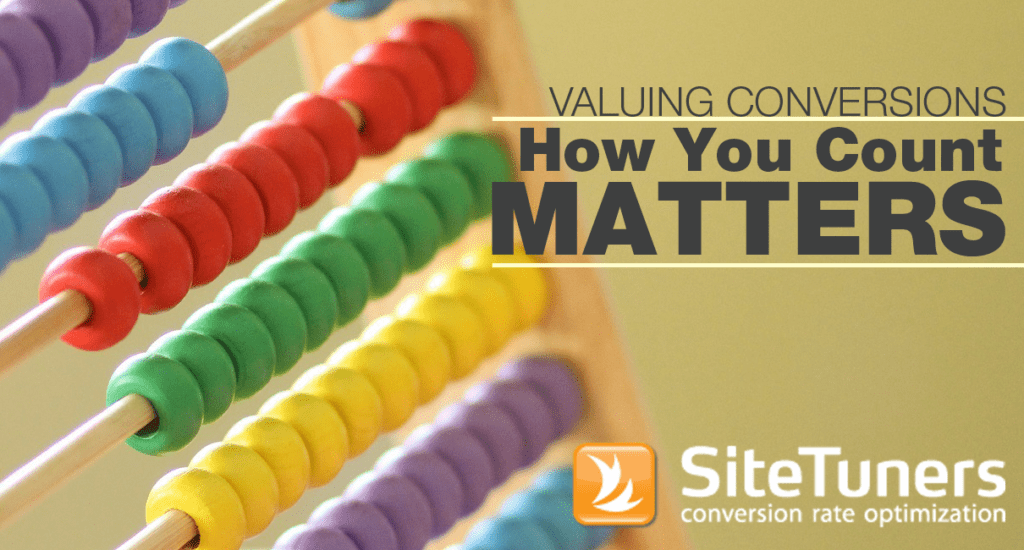As much as we love analytics tools, we’d be the first to admit that you shouldn’t be using all your time on them. In this post, we’ll show you how to set up Google Analytics alerts for important site events so you automatically receive notifications when issues arise.
After all, time spent on Google Search Console, Site Catalyst, Google Analytics or OpinionLab can instead be used to solve issues found on Google Search Console, Site Catalyst, Google Analytics or OpinionLab.
In other words, your analytics tools should not be treated like a live stream of a sporting event. You should use it when you’re conducting your periodic reviews, or when you’re hunting for specific improvements. But you shouldn’t be monitoring it to spot, say, a sudden spike in 404 errors, or a sudden failure of the platform the site is on.
For those types of events, you should automatically receive notifications or alerts. If you use Google Analytics, those are easy to set up.
Where to find Google Analytics Alerts
The feature you need within Google Analytics is under Customization > Custom Alerts:
Setting up Google Analytics Custom Alerts
Once you’re under Custom Alerts, click on “Manage custom alerts” and then “+ NEW ALERT” to start creating notifications based on your criteria. The setup is relatively painless, but thinking through the top alerts that you need without creating clutter on your email can be daunting when you’re just starting out.
Hopefully, the suggestions below will help.
Tool or Platform Failure
Before you get to alerts for various parts of the user’s journey, you probably want to ensure that both your tracking scripts and your actual site are functioning properly. This notification will do just that.
1. There Is No Traffic
This alert tells you when your site has stopped working, or your analytics scripts stopped firing properly. With any luck, it’s the latter, but you’ll know that there’s something serious to investigate either way.
This is the bare minimum alert that you should have.
Set the alert to pick up all traffic, then under “Alert me when,” choose Sessions, and then less than 1. This tells the tool to notify you when there’s no traffic getting tracked.
If you have a third party analyst, and this alert isn’t set up for him or her, you should seriously think about what it is you’re paying for.
Awareness and Interest Issues
Just because your site and your analytics package are both working fine doesn’t mean you are out of the woods yet.
You should know when two things experience massive drop-offs compared to the week before: organic search and total visits.
2. Organic Search Down
This alert tells you when your site has experienced a 60% drop-off in organic search compared to the week before.
Now, the point of 60% is that it’s usually outside the range of typical search fluctuations. Adjust that value as required, but this should alert you when something drastic has happened to search engine traffic.
From there, you’ll know whether to investigate against the following conditions:
- You’ve been subjected to manual action penalty by Google and company.
- You’ve been hit by a an algorithmic penalty.
Note that the first alert for the tool or platform failure is configured for a report after a day, and this one is configured for a week. This lets the system adjust for fluctuations, and that will help you avoid false positives.
3. Visit Dip
While very similar to the previous notification, this will tell you about the overall health for all visitors. As with the above alert, feel free to change 60% as required, especially if your business is seasonal.
For certain periods throughout the year, this alert will just catch “normal” events – holidays and other seasonal events will create some false positives.
However, when you have a 60% traffic drop and it’s business as usual, this alert will be a lifesaver. It’ll let you know that there’s something to investigate, whether it’s a feature launch, a change in the business climate, moving to a new content management system, or some other thing that’s causing you to lose most of your usual visits.
Desire and Action Issues
Enough about notifications for acquiring visitors. There are also some Google Analytics alerts you need to set up when your site fails to close deals all the time. (Okay, MOST of the time.)
Bounce rate, 404 error spikes, and goal completions can all indicate that something has gone wrong in the desire and action phase of the user’s journey.
4. Bounce Rate Spike
This analytics alert is especially useful when you have a lot of things you’re changing on the site, or when you’re changing something in your digital environment, like a content management or a form provider.
This notification gives you engagement red flags. Something broken at this level needs to go pretty high up on your list of things to fix.
5. 404 Error Page Spike
All right, this one has two variations depending on how you serve up error pages: by URL or by page title.
Let’s go by URL first.
Make sure that you set the filter for Page, and under Value, you insert a section of the URL string that only the 404 page contains. Then, set the increase value to something the site does not usually see – 200%, in this case.
The core idea is that your 404 error pages should be relatively stable. If you see a surge in 404 errors, you may have deleted important pages instead of redirecting them, you may have launched something that causes your site to error out, or some sites may be linking to you in a way that creates errors, and you need to add a 301 site redirect.
Some sites do not, however, have a specific URL for the error page. When that’s the case, you should try using the page title to create a similar alert:
You need to find out what the page title is, then replace the URL conditions with page title conditions, as seen above.
After you receive the notification, you’ll want to actually use your analytics tool to drill down to the segment you need to solve whatever is causing the issue.
If you’re using a tool with path analysis, you’ll want to review what pages the visitors were on before getting to the error page.
If you don’t have a specific URL for error pages, you may want to create a Google Analytics segment that looks at the page title for anything containing “error – page not found” or whatever the page title of the error page is. Then, look at the URLs that error out to see if a few redirects are all you need to solve the issue.
Either way, you’ll know about the issue faster because of custom alerts.
6. Conversion Rate Issue
Finally, you need to get alerted when your conversion tanks.
Feel free to adjust the 80% value, and replace “Goal Conversion Rate” with a specific goal, like visitors getting to the “contact us” form, or a “thank you” page after buying something, assuming you’ve set up goals for those items.
The key is to make this alert notify you when your conversions take a serious hit, not when week to week fluctuations are causing mild headaches.
Google Analytics alerts make your reaction time faster
That’s really it, in a nutshell: Google Analytics notifications make you move faster on things that are critical. You absolutely need to know when these things are happening:
- Your website or your analytics tool stopped functioning
- You received a search engine penalty
- Your overall visits are drastically down
- Something is causing visitors to stop engaging with your site
- Your site’s errors have doubled (or tripled!)
- You stopped getting conversions
Knowing you’ll be notified when important events take place can give you peace of mind. That’s really what alerts offer – the assurance that you won’t miss the big things. Other things can probably wait, but when you see one of those 6 items happening, it’s time to reprioritize, and act on the red flags.
This post was originally published in June 2015 and has been updated to reflect the interface of Google Analytics in 2018.
Take your conversions to the next level.Learn how our experts at SiteTuners can help kickstart your conversion rate optimization process or get better results from your CRO efforts. Give us 30 minutes, and we’ll show you a roadmap to your digital growth! |